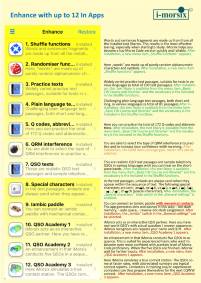Before keying next to do:
Please scroll down!
4 Steps less:
Visit "Step 1" and enjoy Demofilm"QSO Academy-Demo"!
"Step 2": Prepare iMorsix to practise Free Keying? Get help with Demofilm "Free keying exercise". Through mastering the SQEEZE-Technology more comfortable keying...
"Step 3": Learn more about the "Keywords" to lead your own QSO. More about to find in Demofilm "Your first QSO by QSO Academy".
"Step 4": Run your VERY FIRST OWN QSO with iMorsix-QSO Academy.
Yellow InApps
Red InApps
bring them the keys like "life" on an HF band.
The prerequisite:
You are proficient in the 45 characters of the amateur radio character set!
Now you can learn to key in the most efficient way with the iMorsix app!
So their configuration will look like before the first buttons:
Pairing was successful: Keying is possible immediately!
Wirelessly buttons by iMorsix with iPhones, iPad or iPod touch.
Ready to key now successful up to 100 cpm/20 wpm!
The button is now connected to the iOS device via "BlueCab". With this configuration like the picture below, you can operate your key immediately with bluetooth 4.0 technology 4.0 up to 100 cpm/20 wpm.
Prerequisite for real progress:
You now master the 45 characters of the amateur radio character set!
CONGRATS!
Last 4 steps
to the real, virtual QSO!
The wishes of future CW cracks will be met with iMorsix:
Do a QSO without QRM like on an HF band? iMorsix makes it possible to practice "real QSOs" yourself like on a QRG, in order to gain practical security in the simplest way!
Step 1
Experience the "QSO Academy Demo"
Start: Go to the iMorsix main menu, click on "iMorsix information" > "QSO Academy Demo".
QSO Academy Demo
Now follow randomly generated iMorsix QSOs from "QSO Academy Demo".
Start more examples!
QSO Academy Demo (About iMorsix> iMorsix Information> QSO Academy Demo), below has generated an example of how to design a QSO.
Enjoy QSO-Academy-Demo. Could be your own QSO?
To start the VIDEO!
Enlarge the film as follows:
PC: Click on arrow in the bottom left corner after start, then click into the picture once more.
iPhone or iPad: After start, spread 2 fingers on the startscreen.
Step 2
To practise before: Key "Free keying exercise"!
How to prepare iMorsix to practise Free Keying by a Hand-key?
To use a Hand-key or Keyer with iMorsix
Bugs
Setting up (purely mechanical) buttons!
+ - 10%?
Note the default settings: + - 10% of your own tactile tempo must be preset!
Before use a Hand-key or Keyer with iMorsix
3.5 mm stereo jack plugs must be soldered to the touch cable (also for hand-buttons)!
Iambic (Wabbler):
Go to Main menu > Expand iMorsix > Iambic paddle, download the InApp "Iambic paddle".
3.5 mm stereo jack plugs must be soldered to the touch cable see the pin assignement below!
Touch it successfully up to 100 cpm/20 wpm!
What's about "SQEEZE"?
To achieve a safe routine with your automatic key at higher tempos, here are some SQEEZE tips I found on the net at DL2LTO.
In 10 short lessons OM Hanns, DK9NL puts together in an easy to understand way his introductory tips on how to operate the two key levers of an automatic key with applied Sqeeze technique.
Conclusion: Thanks to safe handling of the SQEEZE technique, even higher Morse speeds are mastered effortlessly...!Change to OWN keying-speed now:
Change to "Speed"-site to set your own speed: click the blue gear-symbol. The "Keyer"-speed is now set to the desired value vertically on "Speed"-site by fingers.
To start the VIDEO!
Enlarge the film as follows:
PC: Click on arrow in the bottom left corner after start, then click into the picture once more.
iPhone or iPad: After start, spread 2 fingers on the startscreen.
Step 3
This is how they control the course of the iMorsix QSO:
Keywords?
However, you can freely control the flow of your QSO within the available keywords.
Avialable keywords:
Step 4
At least "QSO Academy 1"
FINALLY!!
REAL QSO's without QRM right now?
It's the ultimativ moment for "QSO Academy 1"!
Change to the Mainmenu > Expand iMorsix > "QSO Academy 1" to load the InApp down before - then open "QSO Academy1"-InApp. After click to key-symbol to get the list of "Keywords".
The supreme discipline is now waiting for you:
A "feeling" like on an HF band!
This is YOUR personal reward for the perseverance! They arrived at the destination: Your very first QSO with "QSO Academy 1".
Remember: QSO Academy 1 forgives no tactile errors. Uncertainties inevitably generate error messages! To really enjoy their first virtual QSO with "QSO Academy 1", the iMorsix team recommends some tactile exercises before to increase the tactile safety of using their hand key or keyer.
Find the connecting switches for "QSO Academy 1"
Click "?"-symbol (on the upper right side) of the site before.
2 ways to start a QSO with "QSO Academy 1"
You want to start a QSO now? Just klick on the CQ-symbol!
Available Q-codes
Notice the VIDEO below with "QSO Academy 1": HB9LCZ with a random station!
To start the VIDEO!
Enlarge the film as follows:
PC: Click on arrow in the bottom left corner after start, then click into the picture once more.
iPhone or iPad: After start, spread 2 fingers on the startscreen.
Now it's your turn!
To start your QSO, you have to morse "CQ DE (your Callsign) K"
CONGRATS again!
The goal has been reached - the iMorsix-team congratulates and whiches all OM's/"CW-cracks" a lot of fun, succsess and good DX on the CW-frequencies!
Yellow InApps
The "General settings" in the background
iMorsix expand to measure, offers them with 12 InApps help to measure.
iMorsix help in the app:
Above icon in the app just where you are clicking to get there tip's.
Or do you have more questions? Just click iMorsix help!
[Cropping / enlarging the desired images: just click on the image!]